Designer x
Printing
1
Apply some glue to the glass
To enhance adhesion, apply special glue available in your starter kit before each printing. It is important to do so as the model is required not to detach from the build plate during printing. Special glue by PICASO 3D is thermosetting: it features the necessary adhesive properties at temperatures 45 ºC and higher. When it cools down to 30 ºC, the adhesive strength deteriorates.
Put some glue on a paper or cloth napkin and wipe the glass. You don’t need to apply a thick layer.
Do not spray glue inside your printer. This will result in premature wear and damage to mechanical components of the printer.
 |  |
2
Start the printing algorithm
Insert the USB stick (available in your starter kit) into the USB-A port.
Open the printer menu «Print > Files» and select the task «TEST.plgx» from the list of files on the USB stick.
The TEST.plgx task takes in a model of nozzle wrench holder. Test printing requires about 1 meter of material.
Open the printer menu «Print > Files» and select the task «TEST.plgx» from the list of files on the USB stick.
The TEST.plgx task takes in a model of nozzle wrench holder. Test printing requires about 1 meter of material.

Make sure that the loaded filament is peculiar to the selected material profile. Select printing speed mode. For the first start, «Standard» mode is suitable. Press «Print».
The nozzle and the platform heat up to the operating temperature. The printer starts an automatic calibration of the workspace coordinates and starts printing a model, Such printing takes not more than an hour. The current status and estimated print timing is displayed on the screen.
Close the front cover of your printer and wait until the printing is completed.
The nozzle and the platform heat up to the operating temperature. The printer starts an automatic calibration of the workspace coordinates and starts printing a model, Such printing takes not more than an hour. The current status and estimated print timing is displayed on the screen.
Close the front cover of your printer and wait until the printing is completed.
Pay special attention to the printing of the first layer. The optimal z-offset and sufficient adhesion are the keys to high-quality printing.
3
Take off the model
When printing is completed, wait for 15 — 20 minutes until the glass cools down. Lift the ejector and remove the glass together with the model out of the printer. Carefully take off the model from the glass.
 |  |
Lower the ejector and after that install the glass back into your printer. Make sure the glass is firmly fixed on the platform: the far groove is under clamp; the large magnet is in the hole; there is no air gap and there are no foreign objects between the glass and platform.
Insert the nozzle wrench from the tool kit into the printed holder.
Insert the nozzle wrench from the tool kit into the printed holder.
Utilize Polygon X software to prepare new print tasks. The latest version of the software is available on our website.
Was this acrticle useful for you?

Do you have any questions? Write us!
By clicking on the button, you consent to the processing of personal data and agree to the privacy policy.
We use cookies to gather statistics
and make our products better
and make our products better
Good





