Designer xL pro
Filament unloading
1
Start the filament unloading
To prepare your printer for printing with a different material or for a long period of non-use, you need to unload the filament. You don’t need to unload the filament after each printing.
Select «Filament > Unload filament» on the printer menu. The printer starts the algorithm for unloading the material out of the printhead along with heating up to the unload temperature in compliance with settings of the selected profile.
Remove the filament feed tube and filament out of the extruder. Cut the filament end with the nippers available in your starter kit. Your printer is required to be ready for filament loading next time you need to 3D print.
Select «Filament > Unload filament» on the printer menu. The printer starts the algorithm for unloading the material out of the printhead along with heating up to the unload temperature in compliance with settings of the selected profile.
Remove the filament feed tube and filament out of the extruder. Cut the filament end with the nippers available in your starter kit. Your printer is required to be ready for filament loading next time you need to 3D print.
Do not try to force the filament out of the printhead. The mechanism pushes the filament automatically; just pull it up slightly.
 |  |
2
Remove the filament spool
Remove the side door and roll up the filament, carefully fix the end of the filament on the spool. Remove the spool from the printer. Fix the filament feed tube end in the holder and press the joystick to complete the filament unloading algorithm.
For quick material change, select «Filament > Replace filament» on the menu — the material is unloaded and loaded alternately.
For quick material change, select «Filament > Replace filament» on the menu — the material is unloaded and loaded alternately.
Hold and fix the filament end while installing the spool into or removing it out of the printer at all times. Prevent filament tangling on the spool. This can cause an abnormal stop during printing and damage to the printer.
 |  |
Store the spools with the filament in packages with silica gel. Keep the filament away from high-humidity environments.
Was this acrticle useful for you?

Do you have any questions? Write us!
By clicking on the button, you consent to the processing of personal data and agree to the privacy policy.
We use cookies to gather statistics
and make our products better
and make our products better
Good




